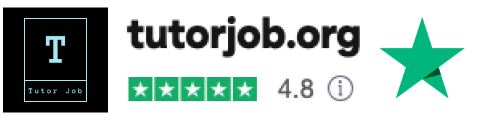Start Tutoring on Preply
Step-by-step Guide to find your first students on Preply
1. Handle Profile Visibility
- Step 1. Make your profile visibleInitially, your profile remains hidden on Preply.com. To make it visible, watch the instructional video that appears after logging in.
- Step 2. The yellow bannerPay attention to any yellow banners on your page for steps to unhide your profile. Following these steps will make your profile viewable to potential students. This banner may appear at other times, so keep an eye out.
- Step 3. Always respond to your studentsRemember, if you don't respond to students within 24 hours, Preply will hide your profile. So, ALWAYS aim to respond promptly!
- Step 4. See your profile getting popularAfter your profile is viewable, you should start to see some movement on your My Statistics page! You'll find a profile viewed block with the number of times students have seen your profile!
2. Set Up Availability
- Availability- Access the Calendar tab and click on "Set up Availability" on the left side.
- Adjust the dark green bars for each day to ensure open availability, especially during peak hours; the darker the slot, the more popular it is, so try to align your availability with those!
- Aim for at least 30 hours of availability per week initially to increase your visibility in the algorithm.
- A cool feature: By syncing your Google Calendar, you can view your Preply lessons outside of Preply. There is also an option to block out lesson times by selecting the "Allow Google Calendar events to block your availability", so you won't have to worry about double booking anything between Preply and your personal life!
- You can control how much notice you require from a student to book both a trial lesson and a regular lesson, and how far in advance they're allowed to book, all with the Lesson Booking tab.
3. Explore My Statistics Page
- Step 1. Go to My Statistics PageConsider this your "hub" for essential information. Regularly check this page. You can learn more about this page here.
- Step 2. Go over Recommended sectionCompleting every tab under the Recommended section is the single most essential thing you can do to strengthen your profile. Following these tabs will have your payment info setup and ready for withdrawals, as well as giving you suggestions for profile improvement. These suggestions will appear throughout your time on Preply, so check back regularly. They may suggest sending a message to a student to congratulate them on their 5th lesson, or to ask a student to leave a review on your profile.
- Step 3. Yearly Performance statisticsKeep an eye on Yearly Performance statistics tabs like Average Profile Position and Profile Score. Hover of the question marks for detailed insights and tips for improvement. The better these scores, the more potential students will see your profile.
4. Visit the Academy Tab
- Recommended Courses and WebinarsNew tutor courses and professional development webinars by Preply are highly recommended. They've proven to boost profiles and aid in gaining subscribers. You can find them here: https://preply-tutors-academy.thinkific.com/pages/new-tutors or click "New Tutors" at the top of the Academy page.
Some courses we recommended starting with are:
- Welcome to Preply
- How to Teach a Language
- BONUS!! Completing this course provides you another certificate to put on your Preply profile!
- Teaching Great Lessons with Preply Resources
- Delivering a Winning 25 minute Trial
And the Webinars to sign up for:
- How to plan your first lesson
- Tutor's Café
- A webinar to share experiences, materials and teaching tips/ideas.
- Ask Me Anything: Preply AI
5. My Profile
- Tutor Job's Support TeamTake advantage of our twice a week Q&A sessions for guidance from experienced Tutor Mentors. They will answer all your Preply related questions and share with you some more tips and tricks. Sign up here: https://tutorjob.org/zoom_session
- Step 2. Upload your Teaching CertificateEnsure your profile information is complete and up-to-date in the "My Profile" tab. Adding any Certificates or Degrees you have, strengthens your profile. It will boost your profile in the Preply algorithm even if you have a Higher Education degree.
After you've saved your changes, it may take up to 3 days for Preply to approve your changes. You'll see that yellow banner at the top of your page. Once approved, view your profile as the student sees it again to make sure it looks how you want it to!
6. Teaching and Using the Classroom
- Useful MaterialsTHE PREPLY CLASSROOM VIDEO
Refer to timestamps in description for the different tools, including whiteboard
*Huge list of teaching resources outside of Preply* - this is a compilation from Preply tutors over the years. You can find this in the "Recommended Resource Library" course in the Academy. - Take Preply's coursesThe first step to successfully using the classroom is by taking the "Teaching Great Lessons with Preply Resources" course mentioned above! It walks you through everything the classroom offers, however, the whiteboard walkthrough is for the older version of the whiteboard, which you will have access to via a button on the new whiteboard. Consider giving yourself time to get to know the new one before your first lesson.
- Test ClassroomClick the Learning Plans tab, this is where you will find a test classroom that you can use without a student.
In the Test Classroom: Test your Microphone and Camera, Click the Library button to see ALL the amazing content Preply has for you to use. You can even use the search bar here to search for specific topics and courses.
7. Students
- Main TabsThe Calendar Tab, Messages tab, as well as the My Lessons tab are your primary hubs for managing students and lessons.
- Don't ignore your students!Timely communication with students is VITAL. Responding promptly to messages significantly boosts your visibility on the platform. Show interest, ask questions, and maintain a friendly approach.
- First Trial LessonWhen a student books a trial lesson, follow the advised actions provided by Preply in the messages with your student. These messages are only visible to you, not the student. Refer to the course "Delivering a Winning 25 Minute Trial Lesson" for valuable information.
- CommunicationIn your messages, you have the ability to translate a foreign language message from your student via the three-dot menu, as well as edit or delete your messages.
- Lesson PreparationAhead of a lesson, access the messages with the student to review the placement test or any provided information on their level. When reviewing the placement test, there is a handy document available for download in one of the courses in the Preply Academy that lists the grammar objectives for each question!
- No-showIf a student does not show up to a lesson, you MUST wait for 15 minutes for the system to register you as having attended. Send a message to your student that you were waiting, and then you're free to leave the classroom. Upon leaving, Preply will prompt you with further steps.
8. Communities
- In this tab you will be able to engage with fellow tutors on the platform.
This is where you will see new events and webinars, updates, news, and more!
Some areas of importance:
- Getting Started
This space provides a video on how the Community works and what you can find there.
- Learning & Development
A space for tutors to ask teaching-related questions, share classroom ideas & experiences, and find new Preply webinars and courses - everything you need to keep on growing.
- Preply Feature Wishlist
This is a space where tutors can post their wish lists for new features or to start a discussion about changing current features. This is a power tool, and we highly suggest that you participate to help with the overall site development. Look for posts that already suggest your ideas and upvote them before creating a new post. Preply looks at the most popular posts when looking for new content.
- Events
Here you can find all of the upcoming webinars and Tutor Cafés to sign up for.